I use PowerPoint a lot in my classroom to teach mapping skills. One very useful PowerPoint tool that helps me do this is its ability to animate shapes and lines. I can make a line, like a river or a border draw itself on the screen. I can make it repeat itself over and over in a loop so that students can draw along with it. This is also useful for having arrows draw themselves to point out a particular feature on a slide.
How to do it:
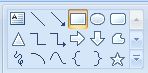
Somewhere on your PowerPoint toolbar or menu, you will find a box of shapes that you can insert into your slide. It should look something like this. (Each version of PowerPoint has it stored somewhere different, so it will be easier for you to find if I DON'T give you directions on where to find it.)

If you are tracing a squiggly line, like a river on a map, choose the squiggle tool. If you are drawing a straight line or an arrow, choose one of those tools.
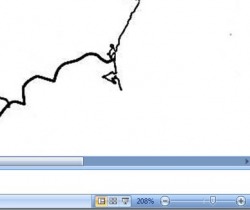
Squiggly lines can be hard to trace. To make things easy for yourself, enlarge the view of your slide - maybe to something outragious, like 300% or 400% - that will make it easier for you to match the curves of the line.
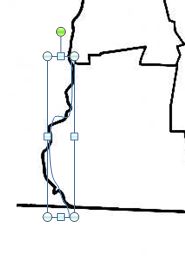
Once you've drawn your line, it will show itself with a box around it like this to let you know that you can edit it. If you look closely, you'll notice that I was a little messy when I was tracing the Connecticut River. There is a way to fix that without redrawing the line.
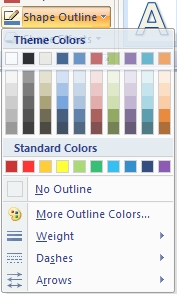
If you double-click or right-click on the box outlining the line you just drew, you can edit it. Pick a color that will make it stand out, then pick Weight, which allows you to make a thicker line. If you went outside the line with your tracing, making it thicker will probably fix the problem.
I don't have a picture to illustrate the next step, but it is very, VERY easy!
1. Go to the toolbar at the top of the page and choose Animation.
2. Then choose Custom Animation.
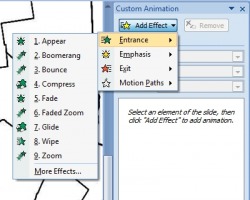
3. Click on Entrance.
4. Choose Wipe.
Congratulations, you've just added a line that will draw itself in your slideshow! Now all you have to do is fool around with the details.
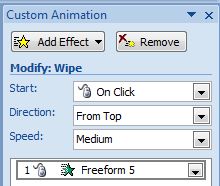
The Details:
You have to decide how fast you want your line to draw itself and from what direction it will draw itself. You will also need to decide if you want it to happen automatically or when you click your mouse. You can do all this at the top of the Custom Animation menu.
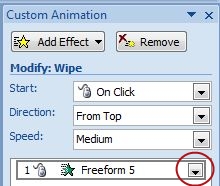
If you want the line to draw itself over and over:
On the right-hand side of box where your new line is listed in Custom Animation, there is a menu arrow. Click on that, then choose, Timing.
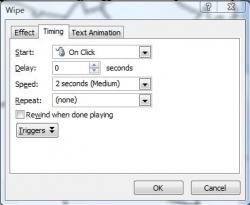
Use this menu to determine how many times you want the line-drawing process to repeat itself. The choices are pretty self-explanatory.
You're done! Congratulations! Look at you - all design-y and stuff!
 RSS Feed
RSS Feed