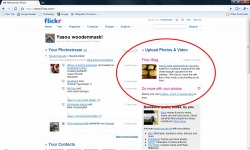
So I was fooling around on Flickr today, when I stumbled on the Flickr Blog. (Okay, so that's something right there I didn't know - I had no idea that Flickr has a blog. It would definitely be worthwhile to read this periodically to find out what cool things people are doing on Flickr.)Anyway, this blog entry was about how a woman named Kate and her boyfriend had figured out how to make cupcakes that look like cheeseburgers and furthermore, they had put together step-by-step instructions with photographs on how to do it in a slideshow on Flickr.
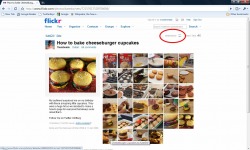
This strikes me as important for several reasons, not the least of which being, "Oh my God! You can make cupcakes that look like Cheeseburgers?! Is that the coolest thing ever?
(No - this is - but the cheeseburger cupcakes are still pretty spectacular.)Next, the idea of using a Flicker slideshow to put together a set of instructions seems like a very powerful tool for the classroom. One immediate use that springs to mind is that a teacher could put together step-by-step instructions for his or her students, but even more intriguing is the idea of students putting together the instructions. One area of student Literacy that is very challenging to a lot of teachers is non-fiction. Children will buy into reading and writing narratives pretty readily, but getting them to invest themselves something less plot-driven can be quite a bit more difficult. "How-To" writing is often specified in school or state curricula. Having a class of younger students break down a complex task into individual steps would be valuable in and of itself, but then letting each student or team of students take and edit pictures, then post them with written instructions could be really engaging. This would also address the goal that many schools have of getting students to write for a larger audience. It might also be a good way to get reluctant writers more engaged - I'm imagining a not-very-academic boy putting together a step-by-step explanation of how he gaps the spark plugs on his snowmobile or eats a hot slice of pizza before his brothers can get their hands on it.This would also be a good way to document a Science, Health, Art or Phys-Ed project.I'm also thinking it would be a creative way of meeting the requirements in some students' IEPs.

Plus - you'd have the possibility of cupcakes that look like cheeseburgers!
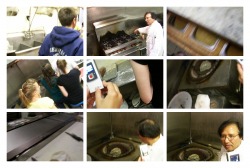
Photo Credit - Lauren F.
It always bugged me that I had such a hard time getting good pictures of my students. If I came at them with a camera, about half of them would hide. Finally, one of my genius colleagues clued me in that, left on their own, students take much better pictures anyway.
(I mentioned this a few weeks ago in my soon-to-be-classic Seating Chart post.)Anyway, toward the end of this last school year, I took my advisory group, the Food Magnet on a field trip to our nearest city, Manchester, NH. We visited a Vietnamese Supermarket, a bodega, a Korean market and a Lebanese/Indian market. We went to Lindt Chocolates for a chocolate tasting, went bowling and went out for Indian food. While we were at the Indian restaurant, the owner took us in back for a tour of the kitchen and baked a piece of Naan bread in the tandoori oven for us. All in all, a successful day.(For the students' reactions of the day, see their VoiceThread about it.)

Photo credit - Chelsea L.
Throughout the day, I took pictures of the kids with my own camera and let them use my Flip, but I also asked them to bring their own cameras and shoot anything that looked interesting to them.As usual, their pictures were much better than mine.As soon as we got back to school, I was really anxious to download their pictures and had a moment of panic when I realized that my Awesome Bag of Cords didn't have the right adaptors to fit all their cameras.Then one of the boys asked, "Um... why don't you just take the memory card out of the camera and use that?"I was a little embarrassed and fell back on typical teacher bluster; I told him that was a good idea, but unfortunately, I didn't have a card reader.This put him in a bit of a dilemma because, although he really wanted to be polite and respectful, he was starting to realize that he was dealing with an idiot."Um...what about that slot in the side of your computer, Mr. Fladd?""What slot?! ........"Oh... that slot...."At which point, we all made the tacit decision to pretend that using the slot had been my idea all along.
How To Use the Slot

1. Take your memory card out of your camera. In most cameras, it is located in the same compartment as your batteries. I always forget how to get it out and overthink things - in most cameras, you just press down on the card and it will pop out.

2. Do you remember cassette tapes? Do you remember that little tab at the top of the cassette that you would break off to keep you from accidentally recording over the Wicked Important Mixed Tape you were putting together?
These memory cards have something similar - a little grey tab on the side that you will probably need to slide up or down in order to read the data on the card. Do that now.
(If you run into problems reading the card after it's in your computer, it probably means that you need to pop the card out and put the tab back where it was to begin with. Also, when you're all done with the card and put it back in your camera, make sure you return the tab to its original setting.)

3. I can't 100%, absolutely, put-everything-on-black-and-let-it-ride guarantee that your laptop has a memory card slot, but it probably does. In my case, it is one of those odd little slots and ports on the side of the computer that I've always wondered about - the "mouth" counterpart to the "eyes" made by my headphone and microphone jacks.When I pop the card into the slot on my laptop, a little menu pops up, just like when I insert a USB thumb drive, asking among other things, if I'd like to open this bad boy up and see what's on it. (Err.. or words to that effect...) After that, it's just a matter of clicking and dragging.When you're done with the memory card, you remove it in pretty much the same way you removed it from your camera - just push it into the slot firmly and it will pop out.
I really like this trick. It makes me feel kind-of techy without actually having to know anything.And that's always good.
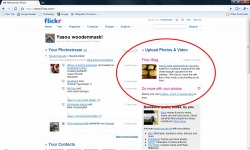
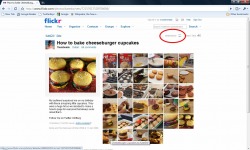

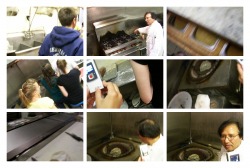




 RSS Feed
RSS Feed