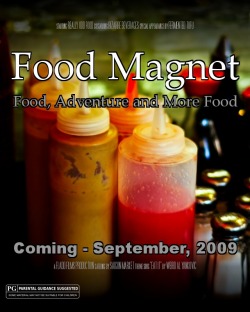
A recruiting poster for my advisory group - The Food Magnet.
I don't have a cute story behind this REALLY fun new toy; it's just cool.
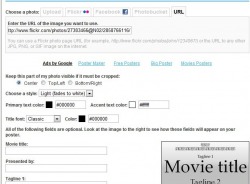
The movie poster tool at BigHugeLabs.com lets you create extremely realistic, very cool movie posters. You can upload your own photo or use one from your favorite photo-sharing site. You can add any credits you want, select a rating and even add a release date.
When you think you're done, you can look at the finished poster, then go back and edit it to tweak it until it looks just the way you want it to. When you really are done, you can save your image to your hard drive or purchase a large, professionally printed copy for yourself.
I've been playing with this for the past couple of days and I'm having WAY too much fun with it.
Here are some other movie posters I've made over the past day or two:
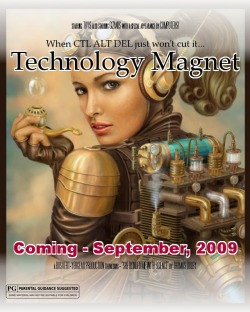
This is a recruiting poster for the Technology Magnet.
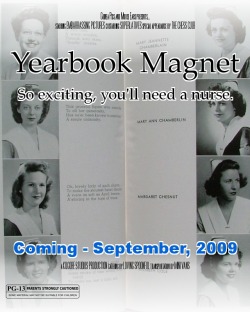
This is a recruiting poster for the Yearbook Magnet.
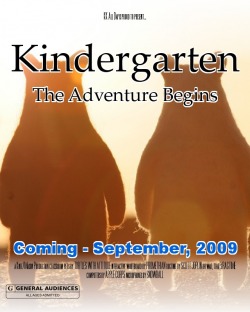
One of my Kindergarten colleagues asked for a poster to welcome her students to her classroom.
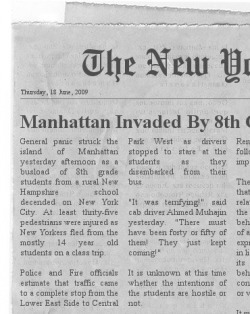
I'm not sure exactly how to use this in the classroom, but this application is a LOT of fun!
Earlier this week, I accidentally impressed my students.
I needed them to pay attention to a web address I was typing on my computer, so I used an application I have to zoom in and enlarge that section of the screen. They actually "ooh"ed me!
Zoomit is a free program that does three simple, very cool things:
1. If you press "Control 1", the portion of your screen where your cursor is placed will enlarge, "zooming in" to let somebody see something important. This is really useful if you are trying to get a class to pay attention to a particular web address or link to follow.
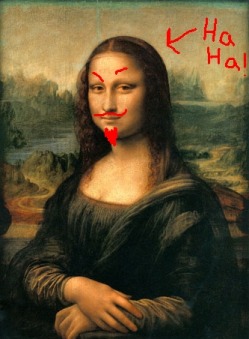
2. If you press "Control 2", you will be able to mark on your screen with your mouse or touchpad. (This looks something like a football announcer diagraming a play on instant replay.)
3. If you press "Control 3", a timer with a ten-minute countdown will begin - perfect for break-away groups or teams in a class activity.
Pressing "Escape" will return your screen to normal.
Zoomit is a free program and it is tiny (about 80 KB!), so it will take up virtually no room on your hard drive. This seems like a small price to pay to impress jaded teenagers. (I'm SO cool!)

So how in the WORLD can eBay make you a more effective teacher?
Okay, granted - you can find and bid on cool stuff on eBay that would be useful in the classroom. In the past, I've bought African masks for geography lessons, raw cotton bolls from a farm in Virginia to teach a lesson about the Cotton Gin and thousands of little golf pencils to use as emergency replacements when 8th graders "forget" their own and want to visit their lockers.
That's not what we're talking about today.
As it turns out, eBay is a tremendous source of historical images. A hundred years or so ago, photography was a new and trendy hobby. Personal cameras were incredibly popular! Everyone who could afford one bought a camera and started snapping everything in sight, then started subjecting their family and friends to endless slide shows and prints of shots they'd taken:
"Hey Stanley! You've GOT to see these pictures I took of my Model T! And here's another one! And ANOTHER one!!"
If you were one of these turn-of-the-century camera nuts, one of the best ways to subject the world to your photography was to have one of your pictures printed as a postcard. It was relatively cheap and postage was only a penny or so - not much even at the time.
Over time, fewer and fewer private people had their own postcards printed, but businesses and institutions continued to do it in really silly numbers.
Well, now it's a hundred years later and these postcards are collectible, but - and here's the key - not TOO collectible! So there are zillions of them for sale fairly cheaply on eBay.
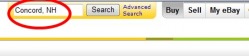
Let's say you wanted to find pictures of Concord back before it was the scary, booming metropolis that it is today. All you would need to do is type, "Concord, NH" in the search box and let eBay do its thing.
Here are some of the images that came up the day I wrote this:
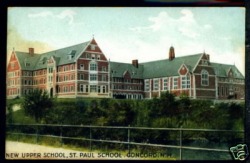
A postcard of St. Paul's School, circa 1910
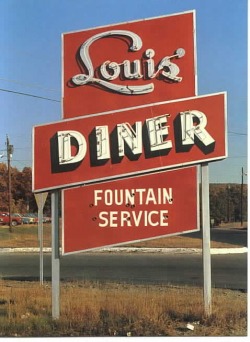
Louis' Diner
(Where the Elite Meet To Eat?)

The State House in the 1940s
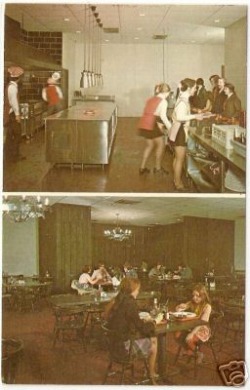
The Old Hampshire Steak House
Presumably this was taken in the late 60s or early 70s.
Concord was a swinging place!
(If you liked steak.)
Most of these postcards aren't terribly valuable to the average person, so they are usually not very expensive, but even if you don't decide to buy one, it is really easy to copy one of these pictures for your own use. (Don't try to publish it or sell it for money and you are probably covered, copyright-wise.)
Just right-click the photo you want to save, then select the "Save Picture As..." option.
Now, if you'll excuse me, I suddenly feel like steak for lunch...
One of my favorite toys is the Free Hi-Q Recorder.
Basically, it is a tape recorder for your computer. You can use it to record any sound that comes across your sound card. (If that sounds too tech-geeky, it basically means that you can save any sound that you listen to with your computer.) Here are some of the things I’ve used it for in the classroom:
· Recording news stories or streaming audio from websites
· Recording episodes of audio podcasts
· Recording the sounds from videos on YouTube
· Saving sound clips from DVDs and CDs
· Grabbing sound effects from computer games
· Collecting samples of music from the free previews available on shopping sites like Amazon or the iTunes Store
How to use Free Hi-Q Recorder:
Step #1 – Download the program. It is a free application; you do not have to pay for it. Download it at this website: http://www.roemersoftware.com/free-sound-recorder.html

Step #2 – Once you’ve downloaded the recorder, open it by double-clicking the new icon on your desktop.
Step #3 – Cue up the sound you want to record. (This means, get the sound that you want to record ready to play.)
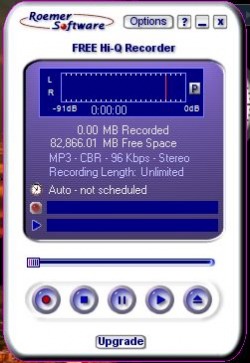
Step #4 – Free Hi-Q Recorder is set up very much like a tape recorder. The buttons are pretty self-explanatory. The button you want for recording is the red one. Press the “Record” button, then play the sound you want to record. When the sound is done, press the “Stop” button. The sound will automatically be saved on your computer as an MP3 file.
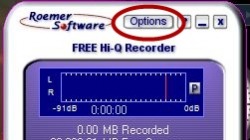
Step #5 – “Okay, so WHERE did this thing save the sound I just recorded?”
If you click on the “Options” button at the top of the recorder, the program will open up a window with a whole menu of options for where and how to save sounds. Play around with it a little. One of the great things about this program is that it starts out very simple and easy to use, but as time goes by, you can do fancier and trickier things with the sounds you record as your comfort level rises.
Step#6 – Editing the sound. After you’ve recorded sound clips a couple of times, you’ll probably become more of a perfectionist and want to edit your sound files to make them more useful for your purposes. The best program for this is another free application called Audacity. We’ll talk more about how to use it in some later post.
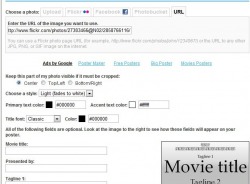
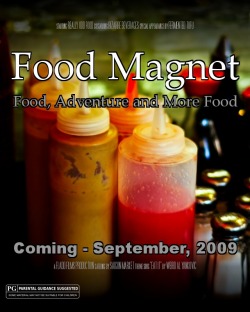
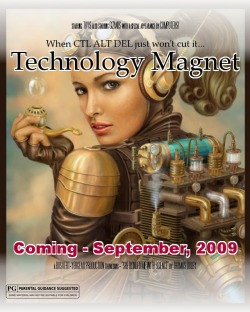
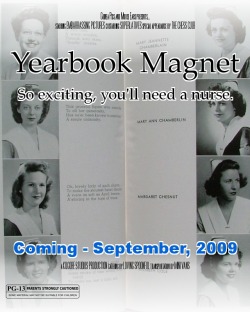
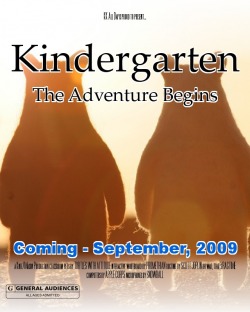
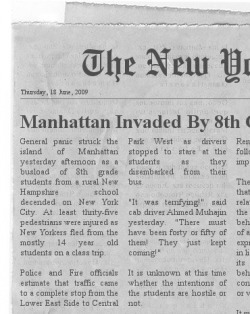
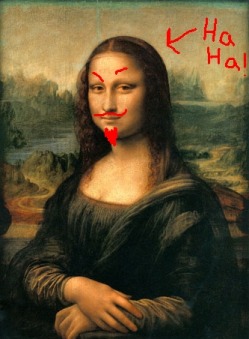

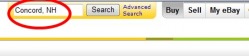
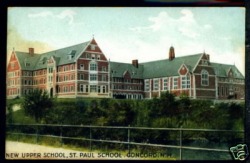
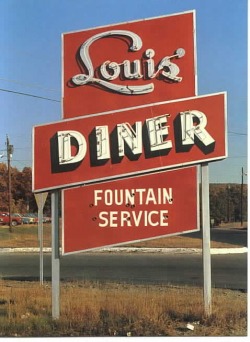

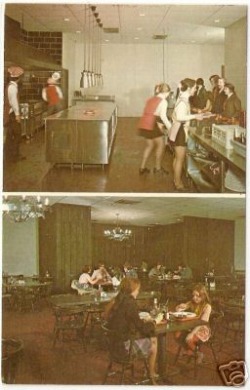

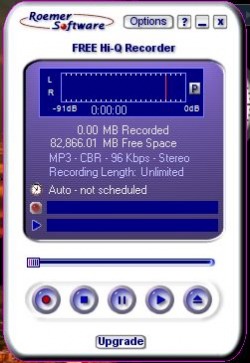
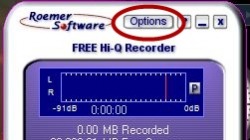
 RSS Feed
RSS Feed