 So, just for the sake of argument, let's say you are an enormous, enormous nerd. And further, that you are listening to a story in a podcast about the work crews who install wooden water tanks on rooftops in New York City. And - hypothetically speaking - let's say you realized you could use that segment of the podcast next Spring in one of your lessons about the New York City water system. Would there be an easy, elegant way to save just that small bit of the podcast? As it turns out, there would.
 I find it really useful to have a library of soundbites ready to use on a moment's notice - mostly for PowerPoint, but also for...
Um...
Well, you can never tell when you'll need a recording of an oboe or a polar bear or the theme song to Welcome Back Kotter. Won't you feel foolish if you needed one of those sounds and didn't have it? Hmmmm??
This is how I find the sounds I use:
Searching For a Particular Sound:
A couple of years ago, one of the other teachers in my school asked for help looking for music for her class to use in their group PowerPoint about the American Revolution. After half an hour or so of "helping" her look online for something usable, we finally had a bit of an epiphany and did a Google search for:
"Revolutionary War", music, .wav
We found something within ten seconds.
Since then, that's been my first step when I look for a specific sound. I type in a whatever keyword I'm looking for - clapping, train whistle, PeeWee Herman, etc... - then a comma, then ".wav".
Wave files (.wav) are a type of sound file that works particularly well with PowerPoint.
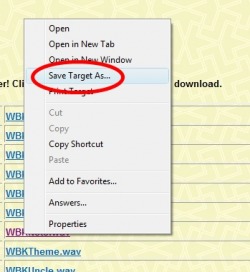 When you find a webpage with a sound that you want to save, there is a very cool shortcut that will save you a lot of aggravation - the Save Target As command. Right-click on the file you want to save and choose "Save Target As...". This allows you to save it directly to whatever folder you want to put it in without dealing with a bunch of frustrating intermediate commands. (This is another one of those commands that you might never have used before, but once you start using it, you'll find yourself using it it all the time.)
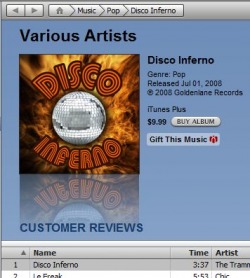 Another cool way of capturing sounds is with your Free Hi-Q Recorder. (Do you remember when we discussed that a few months ago?)
A year or so ago, I was putting together a PowerPoint on the Geography of Europe. Mostly because I have a very tiny brain, Bern, the capital of Switzerland reminded me of the old song, Disco Inferno - the one that goes, "Burn, Baby, Burn..." Many online music stores, including the iTunes Store and Amazon, allow you to listen to a 30 second soundclip of a given song. I used Free Hi-Q Recorder to capture those 30 seconds, then used Audacity to edit the soundclip down to the ten seconds or so that I needed. Now my students have the dubious pleasure of using 30 year-old disco music to learn European geography.
Isn't education inspiring?
 Audacity is a free, very user-friendly program that I use to edit sounds. It is very easy to learn and it's one of those programs that lets you get fancier and fancier as you learn to use it. I use it in my classroom all the time and it is a great way to hook kids into a project. (If you work on a Mac, GarageBand does the same thing.)
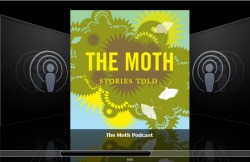 Finding Cool Soundbites You Didn't Know You Wanted:
There is a website I go to called Dailywav.com. Once a day or so, whoever it is who runs the site uploads one or more soundclips from popular movies, tv shows or commercials. I have found some profoundly weird soundbites here.
One of the unexpected benefits of the brain-dead aspects of YouTube is that as soon as a cool commercial hits the airwaves, somebody will immediately upload it to YouTube. As soon as you hear something cool on tv or the radio, you can look it up on YouTube.
The third place I shamelessly grab cool soundbites from is the podcasts that I listen to each week. For the people who put these shows together, one of their jobs is to find cool soundclips and insert them into their podcasts. I like to benefit from the hard work of people much cleverer than me. Again, this is where Free Hi-Q Recorder and Audacity come in very, very handy.
Okay, admittedly it took quite a while to put the different pieces of this project together, but my 8th Grade Social Studies classes have just finished with an unbelievably, mind-numbingly, chew-on-the-carpet, kick-butt project. (Umm... in other words, the kids did a really good job on this.)
If you'll indulge me, let me tell you a story:
Our Immigration Unit is designed to make students think critically about an important, emotionally-charged issue and decide what THEY think based on facts, rather than what their parents or friends or teachers think. Our Essential Question for the unit is, "Who Deserves to Be an American?" (This is phrased deliberately provacatively.)
As part of this unit, the students look at a series of somewhere between 40-50 political cartoons from the early 1800s to present dealing with immigration. The kids are really good at picking out details in a these pictures and speculating about what they mean. By the time we have spent three or four class periods interpreting political cartoons, they usually have a really good grasp on political symbolism.
The next stage of the unit is looking at two poems written at roughly the same period in American history - Emma Lazarus' "The New Colossus" (the "Statue of Liberty Poem"), which was very supportive of the idea of new immigrants, and "The Unguarded Gate" by Thomas Bailey Aldrich, which took a much dimmer view of immigrants and the danger he thought they posed to American culture.
Now, this can get pretty hairy. Victorian poetry is awfully dense stuff at the best of times and Aldrich's poem is pretty ornate, even by the standards of the time. In past years, I've asked the students to translate these poems into modern American English. This was a mixed success at best. Really good students who liked working out puzzles did pretty well, but most of them just sort of closed their eyes and "punted" and really didn't learn much from the experience. This year, I decided to try another approach:
I had each student pull a colored poker chip from a jar (the Awesome Jar of Destiny - Da Da DAAAAAHHHHH!!) [Don't worry if you don't get the reference.]. Students with one color were assigned to draw a political cartoon expressing the point of view from Emma Lazarus’ poem. Students who pulled the other color were assigned to draw a cartoon from Aldrich’s point of view.
The cartoons I got back were stunning.
No. Seriously. They were really, really good. Professionally good, in some cases. So good, in fact, that I felt that they really needed to be brought to a wider audience. Here's what I did:
I scanned each cartoon, creating a digital image (a jpeg file) and put each class' work into a separate folder.
In class, using our classroom projector, we opened up PowerPoint and used the Photo Album function to drop all the student artwork into a presentation. It automatically created a title page slide, which we changed to suit the class' tastes. We also quickly highlighted all the slides with cartoons and formatted them to have a neutral color in the background.
Using a TuneTalk recording device and an iPod, student volunteers recorded descriptions for each of the following slides –
1. An explanation of “The New Colossus”,
2. A reading of the actual poem,
3. An explanation of Thomas Bailey Aldrich’s point of view,
4. A reading of his poem,
5. An explanation of the cartoon project.
Next, we edited each clip in Audacity, taking out all the pauses and mistakes. (Once each clip was edited and saved, the students loved hearing what it sounded like at a much higher or much lower pitch - the "chipmunk" or "kidnapper" versions.)
As a class, we searched for images to go with each commentary online and built slides with the images and the .wav files. The student whose voice was used on a given slide was given a lot of creative control over what the slide would look like and how it would run. Text could remain static for instance, or appear gradually, using the Wipe function. If he or she wanted it to appear gradually, the class needed to look at how many seconds the sound file took to play, then set the Wipe to run in that many seconds.
Each class picked a piece of music to play in the background, while the slides of their cartoons runs. They needed to calculate the number of seconds that the song was, then divided that by the number of slides that would run during the song. Then, as a class, they selected all those slides and set the animation to advance each of those slides automatically at that interval. (Less complicated than it sounds.)
Later on, I (maybe next year, it can be a student) played the PowerPoint and recorded it with AutoScreenRecorder, then used Microsoft MovieMaker to convert it to a movie file. The sound does not record with AutoScreenRecorder, so I ended up dragging and dropping the individual sound files that the kids had recorded into Movie Maker. Because I had recorded the PowerPoint in real time, they matched up more or less perfectly. I ended up with a video file that I was able to upload to our school server and to TeacherTube.
I'm really proud of th.
|


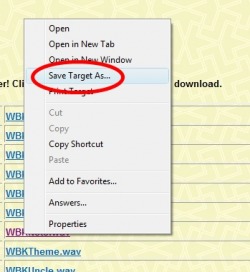
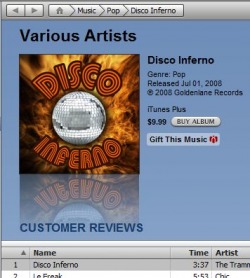

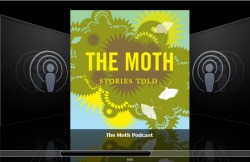
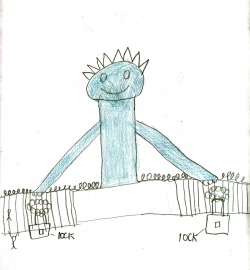
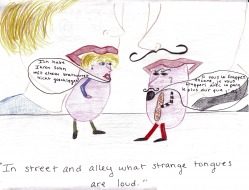
 RSS Feed
RSS Feed