One of my favorite toys is the Free Hi-Q Recorder.
Basically, it is a tape recorder for your computer. You can use it to record any sound that comes across your sound card. (If that sounds too tech-geeky, it basically means that you can save any sound that you listen to with your computer.) Here are some of the things I’ve used it for in the classroom:
· Recording news stories or streaming audio from websites
· Recording episodes of audio podcasts
· Recording the sounds from videos on YouTube
· Saving sound clips from DVDs and CDs
· Grabbing sound effects from computer games
· Collecting samples of music from the free previews available on shopping sites like Amazon or the iTunes Store
How to use Free Hi-Q Recorder:
Step #1 – Download the program. It is a free application; you do not have to pay for it. Download it at this website: http://www.roemersoftware.com/free-sound-recorder.html

Step #2 – Once you’ve downloaded the recorder, open it by double-clicking the new icon on your desktop.
Step #3 – Cue up the sound you want to record. (This means, get the sound that you want to record ready to play.)
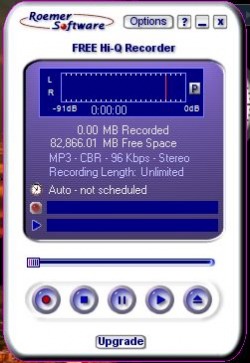
Step #4 – Free Hi-Q Recorder is set up very much like a tape recorder. The buttons are pretty self-explanatory. The button you want for recording is the red one. Press the “Record” button, then play the sound you want to record. When the sound is done, press the “Stop” button. The sound will automatically be saved on your computer as an MP3 file.
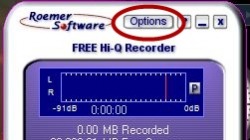
Step #5 – “Okay, so WHERE did this thing save the sound I just recorded?”
If you click on the “Options” button at the top of the recorder, the program will open up a window with a whole menu of options for where and how to save sounds. Play around with it a little. One of the great things about this program is that it starts out very simple and easy to use, but as time goes by, you can do fancier and trickier things with the sounds you record as your comfort level rises.
Step#6 – Editing the sound. After you’ve recorded sound clips a couple of times, you’ll probably become more of a perfectionist and want to edit your sound files to make them more useful for your purposes. The best program for this is another free application called Audacity. We’ll talk more about how to use it in some later post.
 RSS Feed
RSS Feed