When doing online research with their students, many of my elementary school colleagues teach their kids to save all their pictures in a word-processing document.
Why this might be a good and worthy thing to do:
Looking at a pile of unclaimed print-outs from our Library color printer - most having a tiny picture tucked away in one corner - one imagines the tortured death-screams of trees. This could be traumatic.
Why this practice might be somewhat ill-advised:
Someday, when the students are in 8th grade, their Social Studies teacher will tell them to retrieve their pictures to insert into a blog or some other document. Most of the students will not be able to find their pictures. When the long-suffering Social Studies teacher asks them where they stored their pictures, they will say, "I dunno - in a Word file, somewhere..."
At which point, the teacher will die of a stroke, leaking blood from his ears and grinning in a horrible rictus of death, which might be even more traumatic to some of the students than the killing-trees-thing.
A less sarcastic explanation of why this practice might be somewhat ill-advised:
1. Unless you are planning to print out pictures and physically glue them onto a poster, placing them into a word-processing document doesn't do you a lot of good. If you need to insert them into a slide show, or into a blog, or email them to somebody, it is very difficult to access them in a document.
2. Not surprisingly, word-processing programs are designed to process... well.. um, words. They can hold onto images (sort of), but that's not what they are designed to do and they don't won't treat your images very gently. Pictures go in nice and sharp and come out somewhat scuzzier.
A much better way to save images is as image files - usually .jpg or .gif files.
"Okay, JargonBoy - what the heck is a 'jay-peg'?"
Here's the way I explain it to my students:
If you found a file called vocals.mp3, could you guess what kind of file it was?
Music, right?
How did you know?
From the file extension - the three letters after the "dot". At this point, you know that ".mp3" means a sound file. You've probably also noticed that word processing files have ".doc" or something similar at the end of their file names. That's all we're talking about. Although there are many different file extensions for pictures, most of the time, a given picture file will be either a .jpg or a .gif file.
"Yeah, yeah... Fine... Whatever... How do I save one of these JiffyPop things?"
.jpeg.
Or .gif.
Okay - go find a picture online that you like and right-click it. 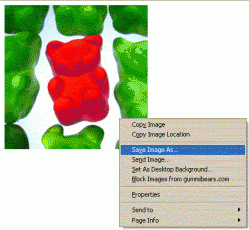 Like this.
Choose "Save Image As..."
Then you just choose where you want to save the file, then save it.
Then, when some crazed-looking middle-school teacher wants to see your .jpg, you'll know it probably isn't as creepy as you think.
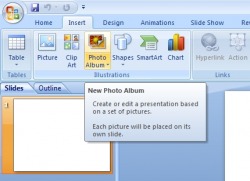 "Insert Photo Album"
In any given PowerPoint that I put together, just about every slide has a picture in it - sometimes two or three. (I put together a Food of the Month presentation last year with a slide that had twenty! What was I thinking?) One of PowerPoint's biggest strengths is that it lets you use strong visuals to get your points across.
This is how I used to put pictures into a PowerPoint presentation:
I'd go looking for a picture online, then when I found it, I'd copy it, then paste it into my slide. I learned the hard way to use the biggest pictures possible - it turns out that if you shrink a big picture, it looks fine, but if you try to expand a small image, it gets all pixelated and shmutzy. So, I'd paste in this big picture and it would actually be too big for the slide, so I'd have to drag it around until I could click on the corner and shrink it, then drag it around and click and shrink and drag and click and shrink, until it was finally the right size, then fool around with it until it was positioned correctly.
Then I discovered that all my PowerPoint files were insanely large.
After some experimentation, I discovered that if I saved the pictures I found online to a folder and used the "Insert Image" command in PowerPoint, my slideshows were a much more managable size, but I still had to do the drag/click/shrink thing over and over on each slide.
There had to be an easier way.
It turns out that yes... um... actually there is.
If you have all the pictures you want to use in a folder somewhere, all you need to do is open PowerPoint, choose the command "Insert" and "Photo Album". PowerPoint will ask if you want to make a new slideshow. You will say, thank-you-very-much-yes-I-would-if-you're-sure-it's-not-too-much-trouble (or something to that effect). You tell it which folder you want to take the pictures from and, BAM! There you go. You've got a brand new slideshow.
The whole thing takes less than a minute. I'd really like to come up with some clever story here that would make this seem like a bigger deal, but it really is that moronically simple. (That's why it only took me five years to figure it out.)
Try it. It's really fun.
 So how in the WORLD can eBay make you a more effective teacher?
Okay, granted - you can find and bid on cool stuff on eBay that would be useful in the classroom. In the past, I've bought African masks for geography lessons, raw cotton bolls from a farm in Virginia to teach a lesson about the Cotton Gin and thousands of little golf pencils to use as emergency replacements when 8th graders "forget" their own and want to visit their lockers.
That's not what we're talking about today.
As it turns out, eBay is a tremendous source of historical images. A hundred years or so ago, photography was a new and trendy hobby. Personal cameras were incredibly popular! Everyone who could afford one bought a camera and started snapping everything in sight, then started subjecting their family and friends to endless slide shows and prints of shots they'd taken:
"Hey Stanley! You've GOT to see these pictures I took of my Model T! And here's another one! And ANOTHER one!!"
If you were one of these turn-of-the-century camera nuts, one of the best ways to subject the world to your photography was to have one of your pictures printed as a postcard. It was relatively cheap and postage was only a penny or so - not much even at the time.
Over time, fewer and fewer private people had their own postcards printed, but businesses and institutions continued to do it in really silly numbers.
Well, now it's a hundred years later and these postcards are collectible, but - and here's the key - not TOO collectible! So there are zillions of them for sale fairly cheaply on eBay.
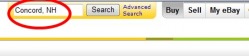 Let's say you wanted to find pictures of Concord back before it was the scary, booming metropolis that it is today. All you would need to do is type, "Concord, NH" in the search box and let eBay do its thing.
Here are some of the images that came up the day I wrote this:
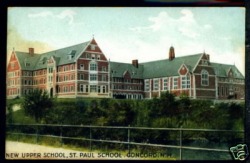
A postcard of St. Paul's School, circa 1910
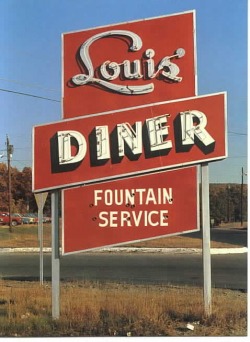
Louis' Diner
(Where the Elite Meet To Eat?)

The State House in the 1940s
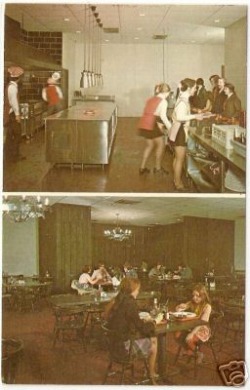
The Old Hampshire Steak House
Presumably this was taken in the late 60s or early 70s.
Concord was a swinging place!
(If you liked steak.)
Most of these postcards aren't terribly valuable to the average person, so they are usually not very expensive, but even if you don't decide to buy one, it is really easy to copy one of these pictures for your own use. (Don't try to publish it or sell it for money and you are probably covered, copyright-wise.)
Just right-click the photo you want to save, then select the "Save Picture As..." option.
Now, if you'll excuse me, I suddenly feel like steak for lunch...
I download a lot of pictures from the internet to use in my classroom - either in PowerPoints or as illustrations for worksheets and homework packets. Searching for really good pictures that really fit whatever purpose I want them for can be challenging.
 Let's say that you want to find a good picture of ice cream for a class activity. If you do a simple image search on Google for "ice cream", you will get six and a half million hits. (I wish that was an exageration.)
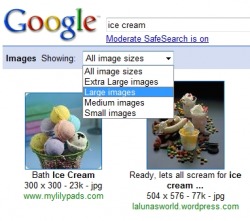 Now, you are pretty sure that at least one of those six million images will be perfect for your needs, but you will have to wade through huge numbers of pictures until you find what you are looking for. (If you are like me, you won't know what that is until you see it.)
You can cut down on those six million hits by restricting the size of the images. If you are looking for something to use in a PowerPoint, for instance, "Large" is a good bet.
Unfortunately, that still leaves you with 26,900 pictures to slog through. At twenty images per page that means that you will have to look at...um...er... - well, a lot of pages, anyway! After three or four pages worth of searching, this whole process becomes a lot like work and you end up settling for any picture that more-or-less, sort-of, kind-of serves your purpose.
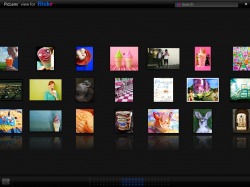 I've just discovered an application that makes the process of looking at large numbers of pictures a lot more pleasant. It's called PicLens.
Instead of presenting multiple pages of twenty or thirty images at a time, PicLens allows you to look at them all at once, in an almost three-dimentional experience. The pictures are laid out in a sort of a wall that you can zoom over, looking quickly to see if any of them look promising to you. If any do, you can zoom in for a closer look.
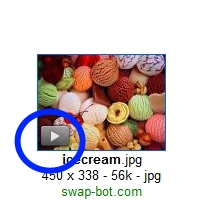 How To Use It:
Once you have downloaded the program to your computer, just do an image search like you normally would on Google Images, Flicker, YouTube, etc..., then click on the triangle button that appears on any of the thumbnail images. After ten or fifteen seconds, you will get the UltraCool Wall of Pictures. A little experimentation will show you how to navigate around and find pictures and videos quickly and gracefully.
Click here for a link to the PicLens website.
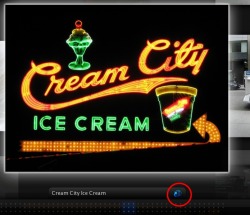 When you do find an image that you want to work with, click on the little icon beneath it shaped like a globe with an arrow (click image to see a larger picture), and a new browser window will open with that image's webpage on it.
I've only been using this toy for a few days, but at the moment, I'm still smitten. It seems to be an elegant program that is easy to use.
Plus, it looks really cool.
 Flickr is one of those websites that you discover and suddenly realize that everyone in the world knows about it but you. (Welcome to my world!)
Flickr is a website designed to allow people to share their pictures with each other and with the world. Let's say you just bought a new puppy and you wanted all your friends and relatives to see it (especially your Aunt Helga who said you were too irresponsible to keep a cactus alive - take THAT, you old biddy!). You could upload a photo of your puppy looking very cute and allow:
a) nobody to see it,
b) a selected list of friends and family to see it or
c) the whole world to see it.
This third catagory of photos is what is most interesting to me as a teacher. There are literally many millions of people out there, constantly uploading their pictures that they really really want people to look at. Some of these are incredily useful in the classroom.
For instance, let's say that you are preparing your class for a fieldtrip to the New England Aquarium. There are hundreds of teachers and parents out their who have already visited the aquarium and posted pictures of it on Flickr. You can download these photos and pop them into a PowerPoint or print them onto an overhead, to give the kids a heads-up of what they will see.
If you are nervous about the ethical issues of using other people's photos, you can do an advanced search of pictures. One of the options is to select only photos with a Creative Commons licence - that means people who have really thought about this and decided that they would like the world to see their pictures and use them, as long as they don't use them commercially. Also, you can contact the person who uploaded the work and ask their permission. I did this for a great photo I wanted to use, but which was not listed as Creative Commons. The photographer (a professional art photographer from Toronto) happens to have a daughter in Grade Eight and not only gave me permission to use her photo (with attribution) but sent me a much larger, higher quality copy of it.
Flickr (Aaargh! That's the fourth time I've had to retype that name, I always insist on putting in an "e") also has some cool features like Interesting Photos of the Last Seven Days, which is pretty much what it sounds like. A lot of professonal photographers post their work on Flickr, as well as really, REALLY good amateurs, who want to get feedback and an audience.
Try Flickr and you'll be hooked. (Okay, I know I say that about everything, but it's true. At least for some of you. Okay, for me. Try it anyway.)
|
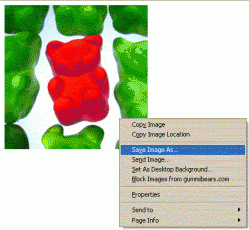
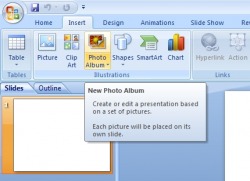

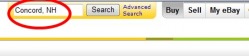
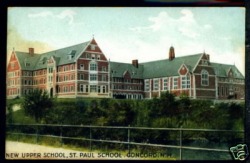
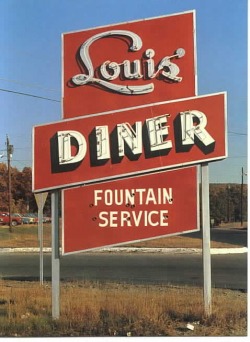

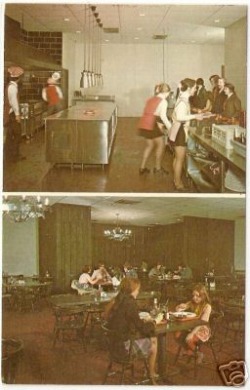

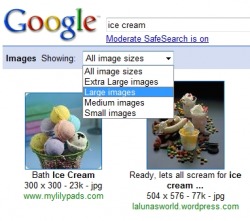
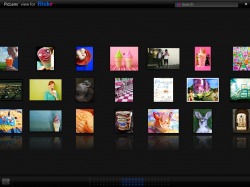
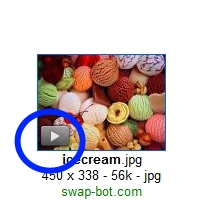
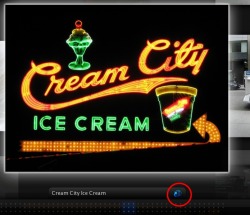

 RSS Feed
RSS Feed