 After a lot of angst and near-heartbreak, the final projects for the Car Unit are done! (Well, as done as they are going to be; as always, there are a few students who did not complete the project, but overall this one is in the bag.)
Ultimately, in spite of a lot of mid-project frustration, the final product was pretty satisfying. Many of the students put some real work into these interviews and we got some great stories.
 A brief overview:
This was the final project for a new interdisciplinary unit my team tried out with this year's 8th grade. The topic of the unit was "Cars" and the theme was "Responsibility". In each of the four core curriculum areas, we used automobiles as a platform to address certain core ideas. In my class (Social Studies), we looked at the history of horse manure in America and how cars were seen as a giant leap forward in social responsibility early in the 20th Century. We looked at Henry Ford and how he changed the face of American Labor and we looked at some of the social changes brought about by car culture.
For their final project in Social Studies, students were told to interview someone over the age of 35 about a lesson that they had learned in Responsibility from cars or driving. Students were given bonus points for each year over the age of 65 their interviewees were. [The goal was to encourage them to go out into the community and learn something from the older residents. Most interviewed their parents, though.]
When they had recorded their interviews the students edited them to around two minutes in length and made a one-slide PowerPoint presentation identifying who the interviewee was, what the essential lesson of Responsibility they took away from the interview was and including a relavent picture (with sources cited).
I took the individual slides and sound files and combined them into longer PowerPoint presentations that we watched in class. We went over each project according to the rubric the class had been given at the beginning of the project and the students participated in my grading of the project.
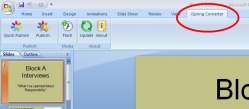 Once I had four complete PowerPoint presentations (one for each class), I tried to publish them online, so parents and a larger audience could view them. I did this in two ways:
I downloaded a freeware application called iSpring Converter that adds a tab to your PowerPoint menu bar that allows you to more-or-less instantly convert a PowerPoint slideshow into a flash animation movie that you can post on your website. This turned out to be really easy. It will allow us to post the projects directly on the DCS website and the quality of each movie is really good.
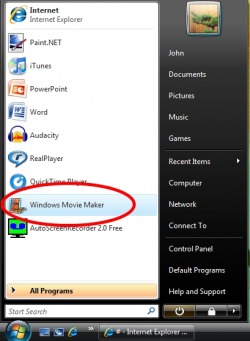 The next step was a little trickier.
I used another freeware program called AutoScreenRecorder to record each PowerPoint as it ran in real time, then used Windows Movie Maker to edit it and add the students' soundfiles to it. (I'll go into this in greater detail in a later post.)
This is not a big deal - I learned how to do all this last year on another student project. The bigger problem surfaced when I tried to post these movies online.
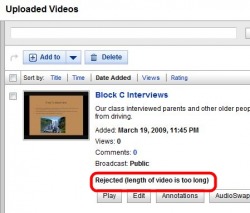 In the past, I've published videos of student work to TeacherTube, basically a school-safe version of YouTube. Unfortunately, this time around, there was some sort of glitch in the system. I uploaded one of the videos at school and the website said to hold on, this might take a few minutes, etc..., and after an hour or so, SOMETHING got uploaded to my TeacherTube account, but it wouldn't play and I kept getting odd error messages. I assumed this was a problem of our school's filter or of TeacherTube itself, so after trying again at home, I decided to upload the student movies to YouTube. I figured that it would carry a little more prestige with the students anyway.
My videos uploaded pretty well, but somehow were never ready to play. Finally, this morning, I looked at my YouTube account more closely and realized that - duh - the videos were way too long for YouTube, which does, after all, specialize in short video clips of beer commercials and waterskiing squirrels. (I say this with all the affection in the world. You know at this point the special place YouTube holds in my heart.)
Finally, I ended up uploading the videos to Vimeo, a different online video service, which seems to suit our needs for this particular project better.
Anyway, without any further ado, here are the 2009 student Car Projects:

Overall, I would classify this project as a qualified success. I will definitely try it again with next year's class.
Click here to view the New Hampshire State Department of Education Social Studies Frameworks standards adressed by the Car Unit.
(As If You Needed One)
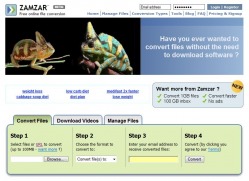 I've been hearing a lot about the speech Barak Obama made to the NEA a couple of weeks ago and wanted to listen to it. The easiest place to find the actual speech was on YouTube.
I'm not actually all that interested in watching the speech, though - I'd rather listen to it in the car or on a walk, so I used Zamzar.com to convert it to an audio file for me. I've done this before.
About a year ago, I really wanted to listen to a recording of a song I'd heard on a podcast - a cover of Nirvana's Smells Like Teen Spirit performed by the Ukulele Orchestra of Great Britain. The only place I could find it was on YouTube, but it was easy to convert and now it is one of my favorite (though admittedly weird) songs on my iPod playlist.
(I just visited the Ukulete Orchestra's website and they now have it available for download there. If you like their music, please buy it from them.)
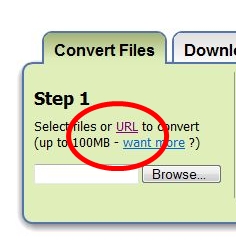 Here's how to do it:
When you go to the Zamzar webpage, click on the link that says, URL (that means a web address.) The website will reload and provide you with a space to enter the YouTube address for the file you want to convert. (It's easiest to just copy and paste this.)
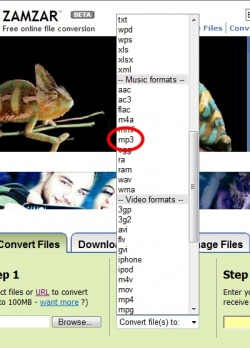 When you select the format to download your YouTube video, scroll down and select mp3. This will tell Zamzar to skip all the video content and just give you a sound file to listen to.
That's it - very simple. Once you have filled in your email address and hit the "convert" button, Zamzar will email you a link to download your new sound file.
Possible classroom uses:
· Recording sound effects for websites or Powerpoints
· Making soundbites of famous historical speeches
· Recording performances of famous classical music concerts
Now, if you'll excuse me, I have a speech to listen to.
[It has been brought to my attention that this may violate YouTube's Terms of Use Agreement. While I doubt that specially trained YouTube ninjas will be sent to punish you for this, you should read the Agreement and make your own decision.]
I download a lot of pictures from the internet to use in my classroom - either in PowerPoints or as illustrations for worksheets and homework packets. Searching for really good pictures that really fit whatever purpose I want them for can be challenging.
 Let's say that you want to find a good picture of ice cream for a class activity. If you do a simple image search on Google for "ice cream", you will get six and a half million hits. (I wish that was an exageration.)
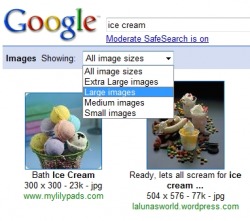 Now, you are pretty sure that at least one of those six million images will be perfect for your needs, but you will have to wade through huge numbers of pictures until you find what you are looking for. (If you are like me, you won't know what that is until you see it.)
You can cut down on those six million hits by restricting the size of the images. If you are looking for something to use in a PowerPoint, for instance, "Large" is a good bet.
Unfortunately, that still leaves you with 26,900 pictures to slog through. At twenty images per page that means that you will have to look at...um...er... - well, a lot of pages, anyway! After three or four pages worth of searching, this whole process becomes a lot like work and you end up settling for any picture that more-or-less, sort-of, kind-of serves your purpose.
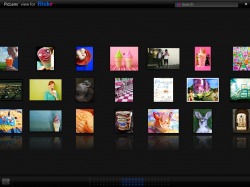 I've just discovered an application that makes the process of looking at large numbers of pictures a lot more pleasant. It's called PicLens.
Instead of presenting multiple pages of twenty or thirty images at a time, PicLens allows you to look at them all at once, in an almost three-dimentional experience. The pictures are laid out in a sort of a wall that you can zoom over, looking quickly to see if any of them look promising to you. If any do, you can zoom in for a closer look.
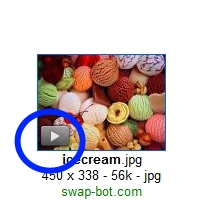 How To Use It:
Once you have downloaded the program to your computer, just do an image search like you normally would on Google Images, Flicker, YouTube, etc..., then click on the triangle button that appears on any of the thumbnail images. After ten or fifteen seconds, you will get the UltraCool Wall of Pictures. A little experimentation will show you how to navigate around and find pictures and videos quickly and gracefully.
Click here for a link to the PicLens website.
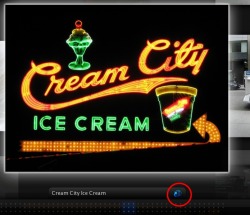 When you do find an image that you want to work with, click on the little icon beneath it shaped like a globe with an arrow (click image to see a larger picture), and a new browser window will open with that image's webpage on it.
I've only been using this toy for a few days, but at the moment, I'm still smitten. It seems to be an elegant program that is easy to use.
Plus, it looks really cool.
Geek Alert! - Warning: This post is pretty tech-geeky (unless you actually know something about computers, in which case, you'll wonder why I'm making such a big deal out of something so simple...) I teach a Computer Applications class to 7th and 8th graders as an IA. It is a half-year class. For the first marking period of the class, the students do a lot of exploration and learn a bit about doing internet searches, editing photos and sounds, using PowerPoint, word-processing and other basic computer applications. For the second half of the course, I have each student choose a topic, then build a project that includes aspects of everything he or she has learned over the course so far. This generally means a PowerPoint that showcases other types of work.  One of my 8th graders is fascinated by a one-celled organism called euglena. This particular student is extremely tech-savvy and enthusiastic. (He knows much more than I do about many computer applications.) While searching online, he found a website with a short movie featuring these one-celled organisms. He really wanted to include this movie in his PowerPoint. (I don't have a problem with that, as long as he cites his source - he's not going to try to make money with this or anything.)
Unfortunately, this was easier said than done:
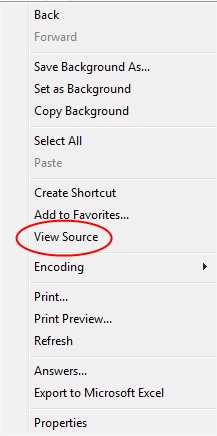 The website simply has a window that shows the movie. When you go there, a box appears in the middle of the screen and a moment later, there is a short movie running there. There aren't any options for downloading the video.
I addressed this in a typically over-elaborate and complicated way. There is a command called "View Source" that allows you to read the computer code that a webpage is written in. (See the picture on the right.) By reading the code, this student and I found out the actual filename of the video, then used Zamzar to convert and download it. (See previous post for information on Zamzar.)
It was only later, that I realized there was a simpler way of doing this.
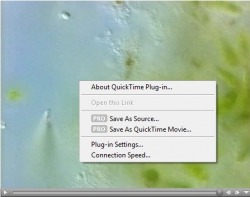 I could have just right-clicked.
On the any pc-type computer mouse, there are usually two buttons. the "left-click" button that you almost always use with your index finger and the mysterious, almost threatening button on the right that most computer users never use and try to avoid because it confuses them.
The right click is your secret best friend.
Clicking anything with that right-hand button will open up a window of options in any given situation that you never dreamed about.
Including, in this case, the option to just download the darn video without having to search through all that code.
(As it turns out, though, this particular movie is a Quicktime movie - meaning that it is Apple-based. PowerPoint is PC-based and the two don't get along. I would have still needed to use Zamzar to convert the Quicktime movie (.mov) to a format more suitable for PowerPoint (.mpg). Did I just make your eyes glaze over? I'm really, really sorry. I'll try not to do that again.)
Once I had actually downloaded the euglena video though, there was a second problem - it was an insanely large file. Yes, the video was "short" compared to Citizen Kane or something, but it was over nine minutes long and really, really huge - 26 megabites: way too big to fit easily into a PowerPoint presentation.
There had to be another way of finding euglena video footage that was a little more user friendly. 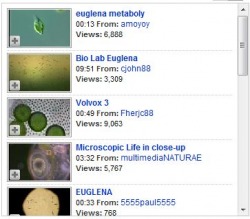 As it turns out, there was. Is. Er... whatever...
On a whim, I looked up the word "Euglena" on YouTube. "What are the odds," I asked myself, "that anyone would be geeky enough to actually post footage of a single-celled animal-like alga on YouTube?"*
As it turns out, quite a few. My student and I are somewhat spoiled for choice vis-avis euglenic video footage.
So I guess the main lesson to be learned from all this is, K.I.S.S. - "Keep It Simple, Student". Or Teacher. Er...whatever...
* When I asked my wife this question, she pointed out, "You would."
Sadly, she's right.
 If there is any website that strikes terror into the hearts of people in education, it is YouTube. It is ALWAYS blocked from any school network. The idea of students having access to raw video footage uploaded from who-knows-where is pretty scary. On top of that, even a quick look at the content on YouTube doesn't inspire much confidence in humans as a species - there are some pretty dumb people out there with access to a video camera and the dumber they are, the more likely they are to have stuff posted on YouTube.
There is an old axiom called "Sturgeon's Law" that says, "90% of everything is crap". So what about the other ten percent?
If you know what to look for (and even if you don't), there is an astounding amount of really useful (and cool) footage on YouTube that works really, REALLY well in the classroom - footage from classical music concerts, political campaign ads, great speeches from history, important events as they appeared on the news - you name it.
The problem though, as stated above, is, YouTube is always, ALWAYS blocked from any school network. So how can you use it in your classroom?
 The answer is Zamzar.com. This is one of several online services that allows you to convert just about any type of computer file to any other type of computer file. You tell it what you want to convert and when it's done converting it, it will send you an email with a link to download the newly converted file.
(If that sounds scary and techno-jibberishy, think about it this way: If you didn't like the color of your car, you could send it to a body shop to be repainted. When they had finished redoing your car, they'd give you a phonecall to let you know it was done and where you could pick it back up. This is sort of like that.)
The other really cool thing that Zamzar does is to convert online videos like those on YouTube into video files that you can store on your computer. If you find a video clip that you want to use on YouTube, you can use Zamzar to download it for use in your classroom later.
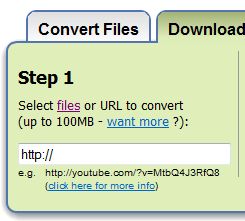 Just copy and paste the URL (web address) of a particular YouTube video into the URL box in Zamzar, fill in the rest of the information it asks you for, then select "Convert". A taskbar at the bottom of the window will let you know when the file has been converted. A couple of minutes later, if you check your email, you will find a link that will allow you to download the video to your computer. If you are planning to use the video as part of a PowerPoint presentation, you should probably convert it to an "mpeg" file. If you are an Apple user, choose a "mov" file.
There is another advantage to doing this:
A couple of years ago, there was a particular video I needed to use in a class. It was a time-lapse video of traffic on the Panama Canal. At the time, the only way I knew of to access it was on streaming video. I had to swear all my students to secrecy everytime I showed it, because it took so much of the school's bandwidth, each time we watched it, everyone else's internet access in the school crashed to a halt. By downloading a video to my own computer, I avoid that whole headache.
Secret, Emergency Trick to Get Around School Filters:
If you are at school and suddenly realize that you need to use a YouTube video, but are frustrated by the internet filter, there IS a way around it - sort of. Let's imagine that you need a video of Dr. King's "I Have a Dream" speech:
Open a search engine like Google. Type in a search string that says something like:
YouTube, I Have a Dream
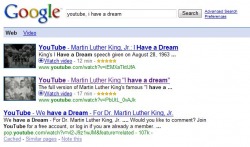 You will get something that looks like this. Choose the video clip that you want to use. (You'll have to take your best guess on which one that would be.)
If you do this at school, it will take you to the dreaded "This Website Is Blocked" Page of Doom. But it will also tell you exactly which webpage it is blocking. If you copy that web address, then plug it into Zamzar, you can send the link for the converted file to your school email account, then use that to download the video.
This is not a perfect solution, but I used it a few months ago to get a Barrak O'Bama campaign video that I needed on short notice.
Try downloading a video from YouTube this week. Your classroom might become 2-3% cooler.
YouTube: It's not just for idiots anymore.
[Note - It has been brought to my attention that this may violate YouTube's Terms of Use Agreement. While I doubt that specially trained YouTube ninjas will be sent to punish you for this, you should read the Agreement and make your own decision.]
|


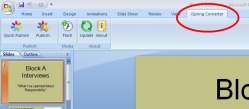
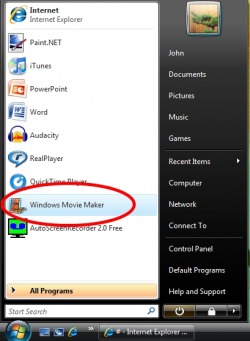
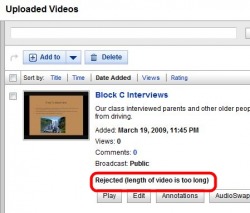

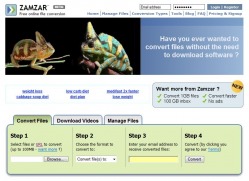
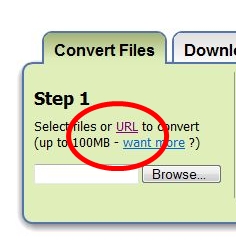
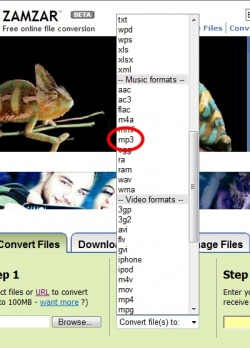

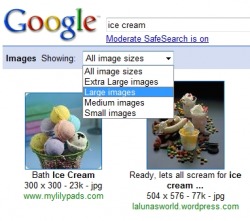
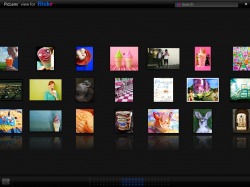
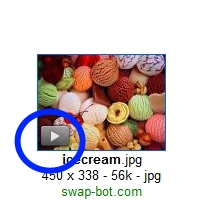
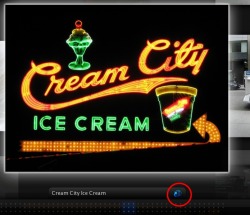

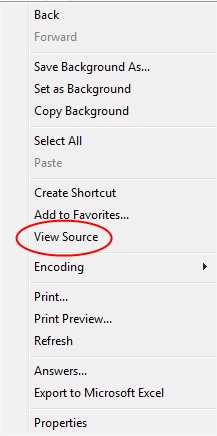
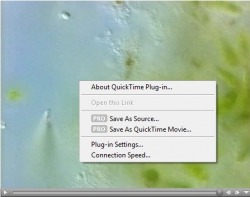
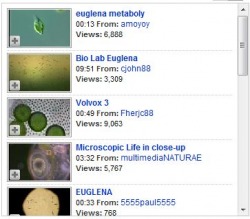


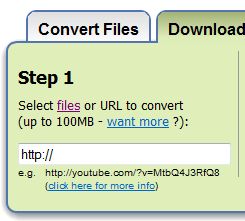
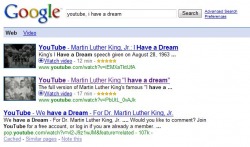
 RSS Feed
RSS Feed