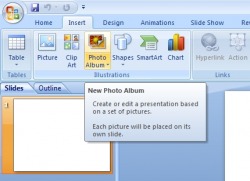
"Insert Photo Album"
In any given PowerPoint that I put together, just about every slide has a picture in it - sometimes two or three. (I put together a Food of the Month presentation last year with a slide that had twenty! What was I thinking?) One of PowerPoint's biggest strengths is that it lets you use strong visuals to get your points across.
This is how I used to put pictures into a PowerPoint presentation:
I'd go looking for a picture online, then when I found it, I'd copy it, then paste it into my slide. I learned the hard way to use the biggest pictures possible - it turns out that if you shrink a big picture, it looks fine, but if you try to expand a small image, it gets all pixelated and shmutzy. So, I'd paste in this big picture and it would actually be too big for the slide, so I'd have to drag it around until I could click on the corner and shrink it, then drag it around and click and shrink and drag and click and shrink, until it was finally the right size, then fool around with it until it was positioned correctly.
Then I discovered that all my PowerPoint files were insanely large.
After some experimentation, I discovered that if I saved the pictures I found online to a folder and used the "Insert Image" command in PowerPoint, my slideshows were a much more managable size, but I still had to do the drag/click/shrink thing over and over on each slide.
There had to be an easier way.
It turns out that yes... um... actually there is.
If you have all the pictures you want to use in a folder somewhere, all you need to do is open PowerPoint, choose the command "Insert" and "Photo Album". PowerPoint will ask if you want to make a new slideshow. You will say, thank-you-very-much-yes-I-would-if-you're-sure-it's-not-too-much-trouble (or something to that effect). You tell it which folder you want to take the pictures from and, BAM! There you go. You've got a brand new slideshow.
The whole thing takes less than a minute. I'd really like to come up with some clever story here that would make this seem like a bigger deal, but it really is that moronically simple. (That's why it only took me five years to figure it out.)
Try it. It's really fun.

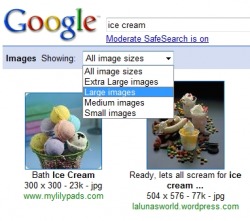
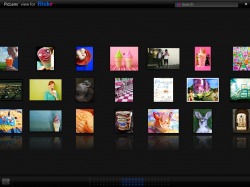
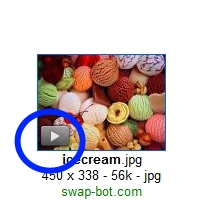
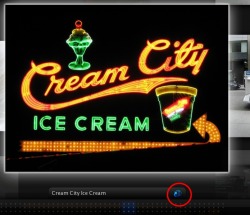

 RSS Feed
RSS Feed