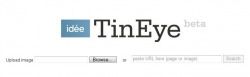
This is a very cool new tool I discovered a few months ago, but just started using in a big way recently. Basically, TinEye is a reverse Google-Images search. It takes pictures you already have and finds them online:

Let's say you have a picture that you want to find on the internet. This one, for example.
It's a good picture. You know you can use it in a lesson, but it's really too small. When you try to insert it into a PowerPoint, it gets all pixelated and grungy. You know there just has to be a higher resolution copy of this picture somewhere. Plus, you don't really know much about the picture itself - you don't remember where you found it and being the good role-model that you are, you'd like to cite your source.
This is where TinEye comes in.
Using TinEye, you can choose this picture, then ask this application to search the internet for this image.
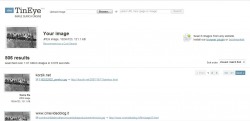
TinEye will search around for images that match yours for a few seconds, then come back with as many matches for your picture as possible.
Because this particular image is pretty well-known, I got a LOT of matches - more than 500. I can look at the size of the images on the menu of pictures (the pixel size is listed underneath the thumbnail image of the picture) and choose to look at just a matching image or to see it in context on a webpage.
About half the time I've used TinEye, it has come up empty - some of the pictures I've searched for have been too obscure for it to find matches for. But, as TinEye will be the first to tell you, it is a very big Internet out there and they are adding more places to search all the time, so every week, there is a better chance of finding what you are looking for.
Two other ways to use TinEye:
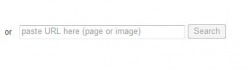
1. Let's say that you are surfing the internet and you find a picture that you like...mostly. Maybe it's too small or isn't exactly what you want, but you know that you could really use some version of that picture.
Right click the picture and select "Properties" to find out its URL (web address), then plug that into TinEye and let it do a search for you. That way, you don't have to bother downloading a picture you aren't quite happy with and cluttering up your folders or desktop.
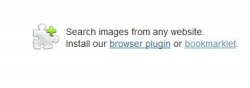
2. If you find yourself using TinEye a lot, you might want to download their browser plugin. This is an application that you download to your computer that will allow you to skip a step in doing a TinEye search. If you find one of those pesky almost-good-enough pictures and want to do a search for it, all you have to do is right-click the picture and select "Search Image on TinEye" from the pop-up menu.
I've been using TinEye a lot the past week or two and I'm growing to depend on it more and more. I like it a lot.
Here is a video tutorial on how to use TinEye from YouTube (not viewable from DCS, of course):
 RSS Feed
RSS Feed