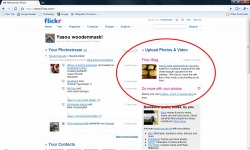 So I was fooling around on Flickr today, when I stumbled on the Flickr Blog. (Okay, so that's something right there I didn't know - I had no idea that Flickr has a blog. It would definitely be worthwhile to read this periodically to find out what cool things people are doing on Flickr.)Anyway, this blog entry was about how a woman named Kate and her boyfriend had figured out how to make cupcakes that look like cheeseburgers and furthermore, they had put together step-by-step instructions with photographs on how to do it in a slideshow on Flickr.
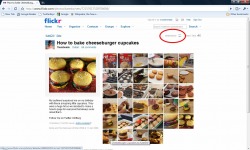 This strikes me as important for several reasons, not the least of which being, "Oh my God! You can make cupcakes that look like Cheeseburgers?! Is that the coolest thing ever?
(No - this is - but the cheeseburger cupcakes are still pretty spectacular.)Next, the idea of using a Flicker slideshow to put together a set of instructions seems like a very powerful tool for the classroom. One immediate use that springs to mind is that a teacher could put together step-by-step instructions for his or her students, but even more intriguing is the idea of students putting together the instructions. One area of student Literacy that is very challenging to a lot of teachers is non-fiction. Children will buy into reading and writing narratives pretty readily, but getting them to invest themselves something less plot-driven can be quite a bit more difficult. "How-To" writing is often specified in school or state curricula. Having a class of younger students break down a complex task into individual steps would be valuable in and of itself, but then letting each student or team of students take and edit pictures, then post them with written instructions could be really engaging. This would also address the goal that many schools have of getting students to write for a larger audience. It might also be a good way to get reluctant writers more engaged - I'm imagining a not-very-academic boy putting together a step-by-step explanation of how he gaps the spark plugs on his snowmobile or eats a hot slice of pizza before his brothers can get their hands on it.This would also be a good way to document a Science, Health, Art or Phys-Ed project.I'm also thinking it would be a creative way of meeting the requirements in some students' IEPs.

Plus - you'd have the possibility of cupcakes that look like cheeseburgers!
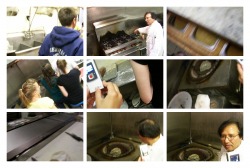 Photo Credit - Lauren F. It always bugged me that I had such a hard time getting good pictures of my students. If I came at them with a camera, about half of them would hide. Finally, one of my genius colleagues clued me in that, left on their own, students take much better pictures anyway.
(I mentioned this a few weeks ago in my soon-to-be-classic Seating Chart post.)Anyway, toward the end of this last school year, I took my advisory group, the Food Magnet on a field trip to our nearest city, Manchester, NH. We visited a Vietnamese Supermarket, a bodega, a Korean market and a Lebanese/Indian market. We went to Lindt Chocolates for a chocolate tasting, went bowling and went out for Indian food. While we were at the Indian restaurant, the owner took us in back for a tour of the kitchen and baked a piece of Naan bread in the tandoori oven for us. All in all, a successful day.(For the students' reactions of the day, see their VoiceThread about it.)
 Photo credit - Chelsea L. Throughout the day, I took pictures of the kids with my own camera and let them use my Flip, but I also asked them to bring their own cameras and shoot anything that looked interesting to them.As usual, their pictures were much better than mine.As soon as we got back to school, I was really anxious to download their pictures and had a moment of panic when I realized that my Awesome Bag of Cords didn't have the right adaptors to fit all their cameras.Then one of the boys asked, "Um... why don't you just take the memory card out of the camera and use that?"I was a little embarrassed and fell back on typical teacher bluster; I told him that was a good idea, but unfortunately, I didn't have a card reader.This put him in a bit of a dilemma because, although he really wanted to be polite and respectful, he was starting to realize that he was dealing with an idiot."Um...what about that slot in the side of your computer, Mr. Fladd?""What slot?! ........"Oh... that slot...."At which point, we all made the tacit decision to pretend that using the slot had been my idea all along.
How To Use the Slot
 1. Take your memory card out of your camera. In most cameras, it is located in the same compartment as your batteries. I always forget how to get it out and overthink things - in most cameras, you just press down on the card and it will pop out.
 2. Do you remember cassette tapes? Do you remember that little tab at the top of the cassette that you would break off to keep you from accidentally recording over the Wicked Important Mixed Tape you were putting together?
These memory cards have something similar - a little grey tab on the side that you will probably need to slide up or down in order to read the data on the card. Do that now.
(If you run into problems reading the card after it's in your computer, it probably means that you need to pop the card out and put the tab back where it was to begin with. Also, when you're all done with the card and put it back in your camera, make sure you return the tab to its original setting.)
 3. I can't 100%, absolutely, put-everything-on-black-and-let-it-ride guarantee that your laptop has a memory card slot, but it probably does. In my case, it is one of those odd little slots and ports on the side of the computer that I've always wondered about - the "mouth" counterpart to the "eyes" made by my headphone and microphone jacks.When I pop the card into the slot on my laptop, a little menu pops up, just like when I insert a USB thumb drive, asking among other things, if I'd like to open this bad boy up and see what's on it. (Err.. or words to that effect...) After that, it's just a matter of clicking and dragging.When you're done with the memory card, you remove it in pretty much the same way you removed it from your camera - just push it into the slot firmly and it will pop out.
I really like this trick. It makes me feel kind-of techy without actually having to know anything.And that's always good.
Last month, one of my students, who was cheesed-off about some comments I'd made on his progress report, stomped up to another teacher and announced that "that old coot Mr. Fladd is getting senile!"
While I'm not all that worried about senility yet, the fact remains that I tend to forget... um... stuff... and...
Um, what were we talking about?
Anyway, I've been making an earnest effort to model ethical internet use for my students. One of the areas where they (and I) tend to cut corners, ethical-use-wise is citing picture sources. In the past, I've tended not to cite photographs in my PowerPoints because I didn't like the way the citations cluttered up my slides, but since I found my solution to that, I've been pretty good about citing my sources.
If I can remember where I found the pictures, that is.
Here's how I address the "where-the-heck-did-I-find-that?" problem:
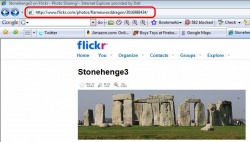 When I save a picture to use later in a PowerPoint or on a worksheet, I copy its URL (its web address). I do this by highlighting it, then right-clicking it and choosing the "copy" command.
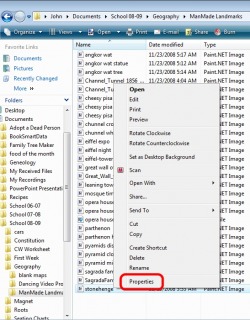
Next, I open the folder I've saved the picture to and right click it. When the menu pops up, I choose the "Properties" option.
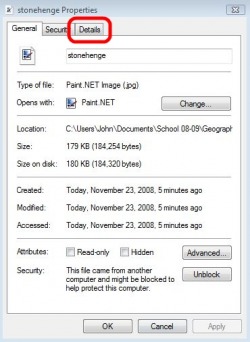
The window that appears will tell me a lot of less-than-riveting technical information about the picture file I've just saved. The particular information I'm concerned with is located in the "Details" section, so I click on that tab.
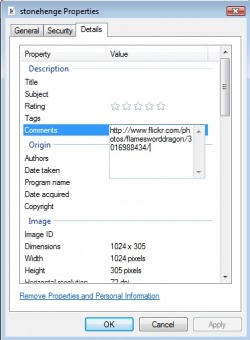
I click on the heading labeled, "Comments" and paste in the URL that I copied earlier, by pressing Control-V.
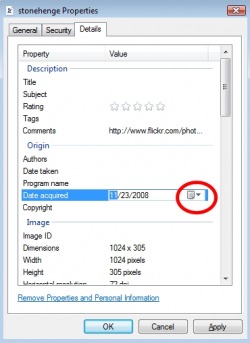
Next, I click on the heading labeled, "Date acquired". The neat thing about this is that I don't even have to actually remember the specific date. (As you will recall, I'm losing my mind and have memory issues.) All I have to type in is the number of the month and my computer fills in the rest for me. I click on the little calendar to the right of the date. This will bring up an actual calendar. I select the current date, then click the "OK" button at the bottom of the window.
Now I've saved the date and location where I found a given picture that is attached to the actual picture file, so it will be much more difficult for me to lose. (Not impossible, mind you, but definitely more difficult.)
Last year, I tried to show this trick to some of my students who were working on school computers and it did not work. Our version of Windows XP does not have this feature, apparently, so this may be a trick that will only work for you at home.
Or maybe just for me.
At home.
When I remember to... um... er...
Uh.. what were we talking about, again?
 Flickr is one of those websites that you discover and suddenly realize that everyone in the world knows about it but you. (Welcome to my world!)
Flickr is a website designed to allow people to share their pictures with each other and with the world. Let's say you just bought a new puppy and you wanted all your friends and relatives to see it (especially your Aunt Helga who said you were too irresponsible to keep a cactus alive - take THAT, you old biddy!). You could upload a photo of your puppy looking very cute and allow:
a) nobody to see it,
b) a selected list of friends and family to see it or
c) the whole world to see it.
This third catagory of photos is what is most interesting to me as a teacher. There are literally many millions of people out there, constantly uploading their pictures that they really really want people to look at. Some of these are incredily useful in the classroom.
For instance, let's say that you are preparing your class for a fieldtrip to the New England Aquarium. There are hundreds of teachers and parents out their who have already visited the aquarium and posted pictures of it on Flickr. You can download these photos and pop them into a PowerPoint or print them onto an overhead, to give the kids a heads-up of what they will see.
If you are nervous about the ethical issues of using other people's photos, you can do an advanced search of pictures. One of the options is to select only photos with a Creative Commons licence - that means people who have really thought about this and decided that they would like the world to see their pictures and use them, as long as they don't use them commercially. Also, you can contact the person who uploaded the work and ask their permission. I did this for a great photo I wanted to use, but which was not listed as Creative Commons. The photographer (a professional art photographer from Toronto) happens to have a daughter in Grade Eight and not only gave me permission to use her photo (with attribution) but sent me a much larger, higher quality copy of it.
Flickr (Aaargh! That's the fourth time I've had to retype that name, I always insist on putting in an "e") also has some cool features like Interesting Photos of the Last Seven Days, which is pretty much what it sounds like. A lot of professonal photographers post their work on Flickr, as well as really, REALLY good amateurs, who want to get feedback and an audience.
Try Flickr and you'll be hooked. (Okay, I know I say that about everything, but it's true. At least for some of you. Okay, for me. Try it anyway.)
|
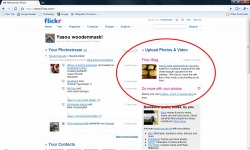
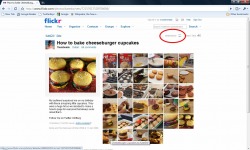

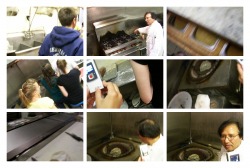




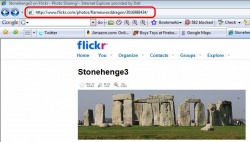
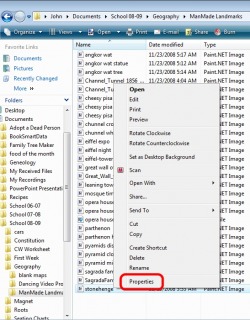
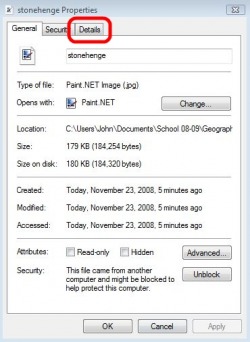
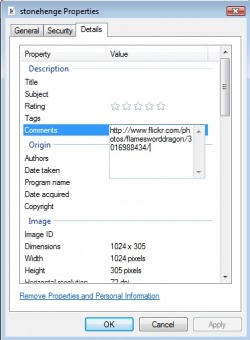
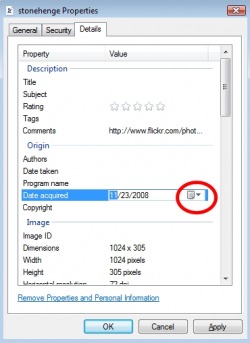

 RSS Feed
RSS Feed